
A lot of players, especially newer ones, get confused when the camera suddenly locks to their chosen champion. It can feel like a camera lock bug, but in most cases, it’s just a setting you can change. This can be especially frustrating for players transitioning from other gaming genres where the camera is always free.
Camera lock is a built-in feature in League of Legends. It's meant to help players follow their champion easily, but it can also get in the way if you don’t know how to turn it off. For new players, the transition to free camera can feel like a steep learning curve. In this guide, you’ll learn how to unlock the camera, why it sometimes locks by default, how to fix it if the usual methods don’t work, and how to use the feature to enhance your map awareness and gameplay in League's intricate world of teamfighting and vision control.
Understanding the camera in League is crucial, as good camera control gatekeeps you out of fundamental mechanics. Learning to toggle between locked and unlocked camera modes with a single key press can help you stay aware, plan movements, and make informed decisions based on what’s happening outside your screen’s immediate focus.
The camera in League can be either locked to your champion or freely movable. Being able to unlock the camera is one key advantage in managing potential threats during the ever changing flow of a match. Here's how to toggle it:
This is the default keyboard hotkey and the simplest method to switch between locked and unlocked camera modes. If it doesn’t work, it might have been changed. See the section on hotkey settings below.

You can turn edge pan on/off by:
To change camera lock settings directly:
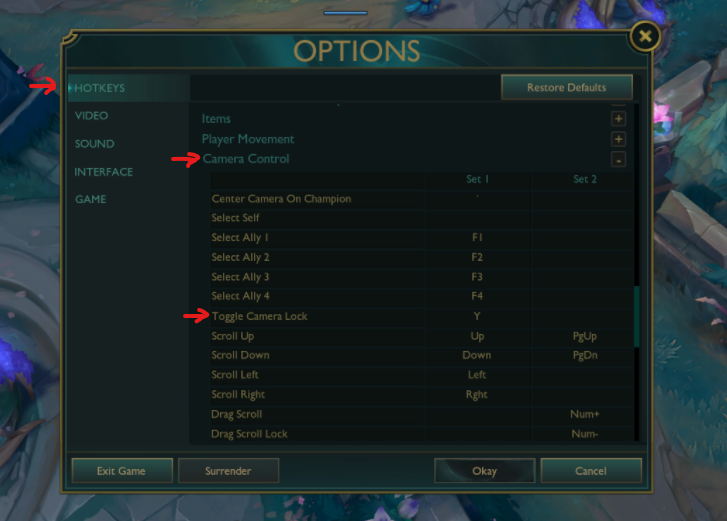
These settings only take a few seconds to adjust. You can test them right away in bot games or custom matches—great controlled environments for practice unlocking and finding what works for your muscle memory.
Sometimes just unlocking the camera isn’t enough—you might want finer control over how it moves. League of Legends offers many customization options to adapt camera behavior to different player preferences and the strategic intricacies of each match.
League gives you a few different camera modes. You can find these under:
Here’s what each mode does:
One key advantage of Free Camera is the ability to react to map events in real time without being tethered to your champion, helping you better plan movements and make informed decisions.
If the camera feels too slow or too fast when panning, go to:
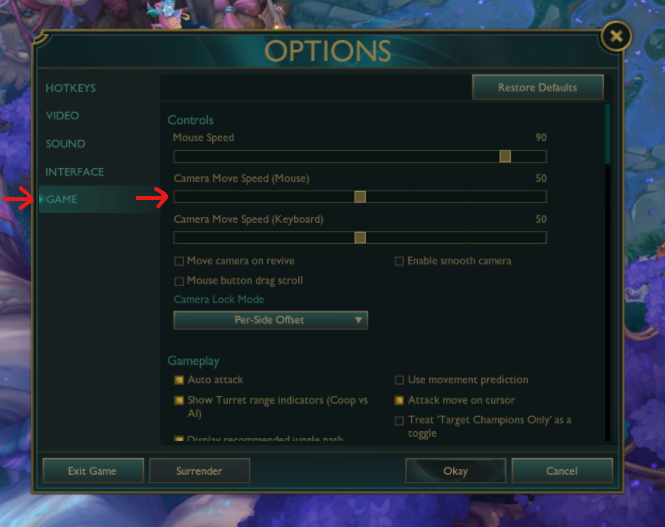
There are sliders for both Mouse Speed and Keyboard Speed. Adjust your camera movement speed until it feels right for you. Lower values allow more precise positioning, while higher ones support swift movements across the map.
If the Y key doesn’t work or you prefer something else:
You can also add alternate keys for edge pan, centering the camera, or dragging functions if you want more ways to control it. Adjusting keybinds to match your muscle memory can help improve your overall gaming experience.
If the camera still won't unlock after trying the basic fixes, here are a few more things to check.
If you’ve changed a lot of controls or something isn’t working right:
In such cases, a reset often resolves minor conflicts or issues from remapped keys. This is a good fallback if your game remains stuck in the wrong mode or the camera lock won't respond properly.
If camera controls still don’t respond after testing everything:
This step usually isn’t necessary, but it can fix rare bugs, minor glitches, or corrupted config files. The engine is 15 years old, so you never know. In more extensive measures, it's worth clearing everything out and starting from scratch.
Press Y to toggle camera lock. If it doesn’t work, check your control settings under Hotkeys > Camera Control. Some new accounts may have limited camera control in early ARAM games, but this lifts after a few matches as players progress.
No. In Wild Rift, the camera is designed for touchscreen and stays semi-locked. You can drag the screen with your finger, but there’s no full free cam feature like on PC.
If you’re spectating a game or recently died, the camera may follow another player. To stop this:
Disabling this option prevents the camera from moving when your mouse hits the edge of the screen—useful in the fixed view setup.
Yes. Just press Y again to re-enable camera lock. This can be helpful during intense fights or for newer players who prefer to focus entirely on their chosen champion without added complexity.
